We get a lot of questions about the scheduling mechanism within the Pentaho BI Server and the differences between Public and Private Schedules.
Update: Michael D’Amour of Pentaho informed me that the scheduling mechanism will be completely re-written in the Sugar release which is the next generation of the Pentaho Suite. The data below is still relavent for most or all versions 3.x and 4.x. You can read more about the next version of scheduling.
The information provided below was tested with the 3.8 Suite on the Pentaho BI Server (which I believe is the 3.8 BI Server). The module is virtually the same in the new 4.1 Suite (not to be confused with the BI Server version, which would be 3.10 in this case). If you notice any differences let me know. I have not seen any differences between these two versions with scheduling.
If you have appropriate access, you can simply right click and go to schedule to schedule your own job by simply right clicking on the solution file in the Pentaho User Console (PUC). You can run these under your username, so others should not be able to see these jobs unless they are administrators.
You can view your schedules in the work space. If they have already completed, you can view the return information from the XACTION (if that’s what you were running). Click on the yellow icon at the top. See below:
Notice how public schedules can be created as well and all users could see those schedules. Notice how the PentahoSystemVersionCheck Job is actually private if viewed in the Enterprise/Admin Console (a.k.a. PEC or PAC). However, since I’m logged in as Joe, and Joe is in the Admin role, I can view both Private schedules and all other schedules that any user creates.
Notice below that the Test Private Schedule I have below. No other user should see it except the admin in PUC. I have this running every three minutes just to ensure it works:
If you click the checkbox next to the schedule you want to modify or if you’re creating a new one, there is a checkbox to make it public or private. By default, it is private. At the time of this writing, I have not been able to get a private job to work with Community Edition on the client’s site. Though a public schedule or user created schedule will work.
Note: you are not able to change a private schedule to a public schedule because it will not replace the old one.
If you right click on a solution file and go to Properties, you can then click on the Advance tab in the pop-up.
There you will see a list of public schedules and manipulate them to attach to your files:
You should now be able to test your schedules. I recommend trying to use a quick running report or an xaction that executes a transformation or job with an email step or output to a text file. This way, the scheduled job runs quickly and you get results back quickly with a log of what’s wrong with your PDI job or report if executing one from an xaction.
Let us know if you have questions or comments.


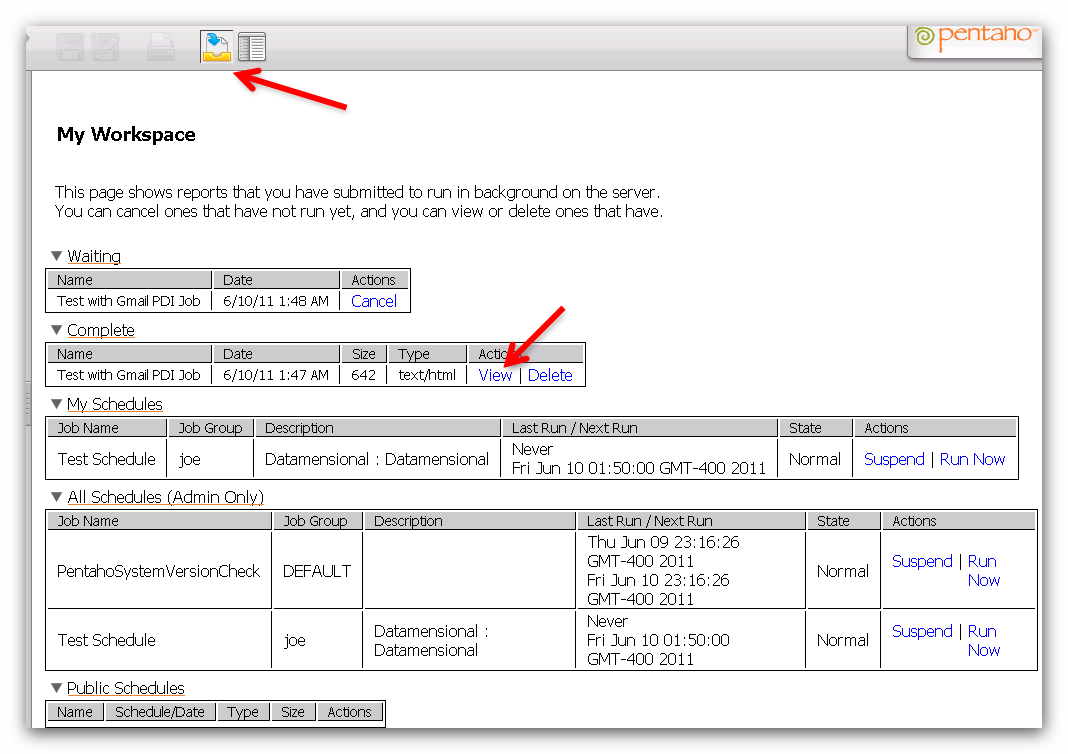
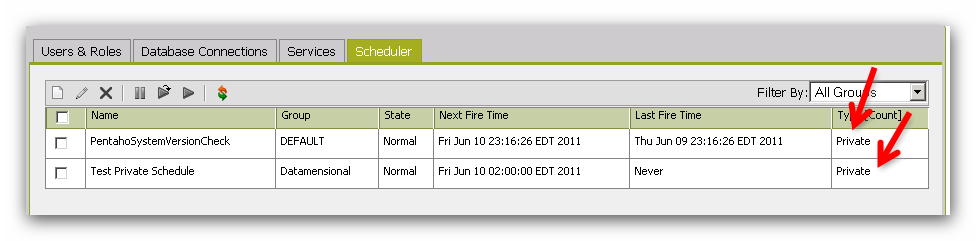
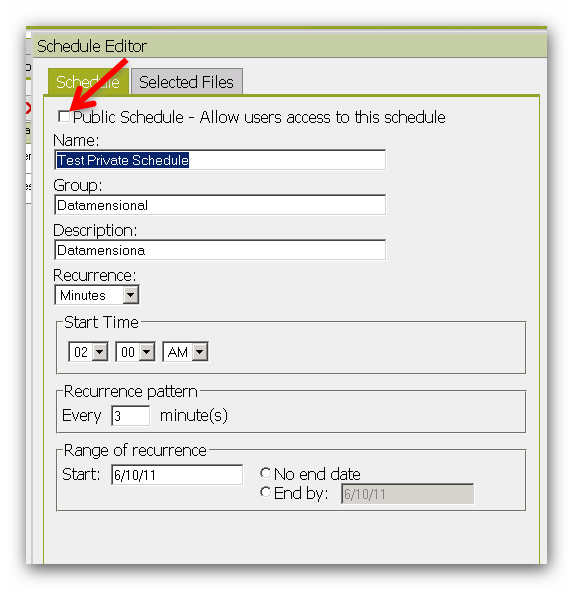

Hi Benjamin,
I’m trying to schedule a xaction in the PUC without running it. These are the steps:
1. In admin console I Created the public schedule.
2. In PUC I assign the xaction to the schedule, by using the advance tab.
3. Then when I select the option SCHEDULE in the context menu of the xaction it runs and then show the “Schedule This Report” input form.
What I want to avoid is that it runs every time I schedule it, because some times the jobs take too much time. And I usually schedule the jobs for the midnight.
Thanks in advance.
Gustavo